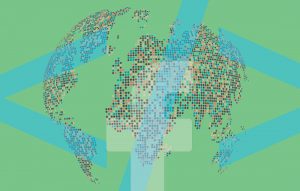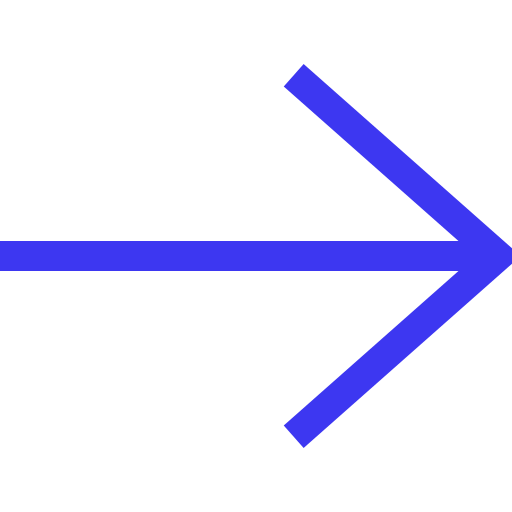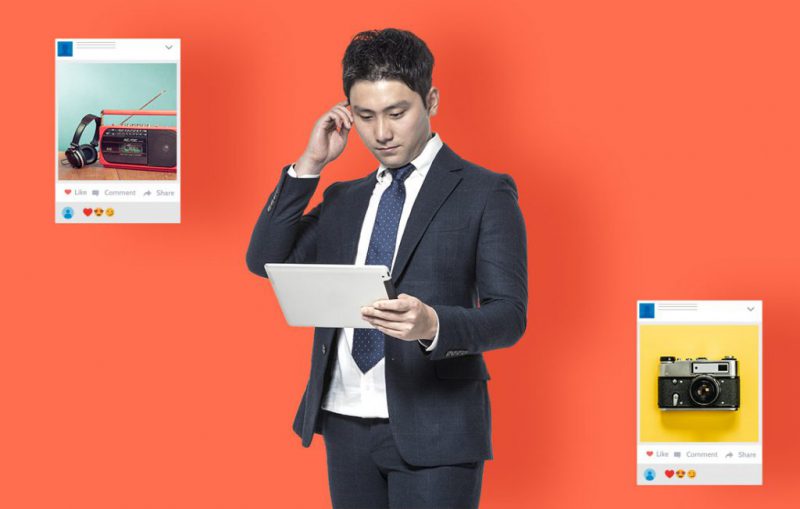Facebook Ad Optimization
How to Set Up & amp; Optimise Facebook Dynamic Product Ads
Do you have an e-commerce business? Would you like to retarget visitors with products they’ve viewed or added to the basket? Luckily, there is an answer that will make those wishes come true. Cue- Facebook Dynamic Ads for products!
What are Dynamic Product Ads?
Facebook’s Dynamic Product Ads are an important step towards digital ad automation. They deliver better relevance scores, increased CTRs and, most importantly, increased return on investment.
Now, starting to explain how to use this ad format without explaining what exactly it is would be bad teaching.
*If you are already accustomed to how this ad format works, feel free to scroll down to the strategic insights. However, we believe brushing up on old knowledge is always useful!*
Let’s dive in!
The fact that people go on websites, add items to cart and never purchase is common knowledge. We all do it!
Dynamic product ads allow you to show those customers ads containing either the product they were looking at or a related one. These customers form a very hot audience which is imperative to target and encourage to convert. That is if you want to increase sales of course. In case you’re still confused about how these ads work let me put it like this:
You go on an e-commerce website where you look at a couple of different t-shirts. You add your favourite to the shopping cart but decide not to purchase. Half an hour passes, you open Instagram, and there it is, lurking between two posts. That green t-shirt you really, really liked! With a 20% discount!
That’s it, that’s dynamic ads in a nutshell! Because of their ability to show the same product you (or your clients) were looking at in the Facebook ad, dynamic ads are highly used for Retargeting campaigns!
How to use Dynamic Product Ads for Retargeting purposes:
In order to use dynamic ads for retargeting, you must get through a couple of steps.
Of course, first you need a Facebook Page and a Facebook Ad account. You can create an ad account by creating your first ad or visiting Ads Manager.
There are three steps to set up dynamic ads:
1. Set Up Facebook Pixel Events
The Facebook Pixel helps ensure your dynamic product ads campaign serves up the right ads to the right audience, at the right time. It’s a snippet of code that sits on your website and tracks the events people take on your website.
We’ll go through the process of creating a Facebook Pixel to show you how to do so if you haven’t before.
To create a Facebook Pixel you need to go to the Pixel section and click on one of the green CTA buttons saying “Create Pixel”:You then will get a pop-up asking you to name your Pixel and insert your website link: The next step is installing your Pixel on the website. You can either do that by using a partner integration such as Google Tag Manager or e-mailing it to your developer to add to the HTML code of your website (or, if you’re one of the smart cookies, do it yourself). Remember to also create Custom Conversions and install those as well to keep track of actions people take on your website. These work wonders when it comes to retargeting campaigns! For example, you can use them to retarget people that added products to cart with dynamic ads!
That’s it for the Pixel! Pretty simple isn’t it?
2. Create a Product Feed
In case you’re wondering what that is, a product feed is a page hosted on your website that contains the information Facebook needs to know about your products.
This is highly important! Through the product feed, Facebook can dynamically fill your ads with this information (in line with what people viewed on your website).
A product feed can be created in lots of different ways.
Depending on what ecommerce platform you’re using there are a couple of plug-ins you can install to create a product feed.
Shopify
If you have a small product catalog, of under 100 products, you should use Flexify as it’s free and works well. All you have to do is install the plugin in Shopify. However, if your product catalog has more the 100 products we recommend using Pixel Perfect. This one costs $29 a month, but it works without a glitch and it will save you a lot of hassle.
WooCommerce
If you are using WooCommerce, the PixelYourSite plugin is your perfect match. It costs $80 per year, but it is worth it.
Other Ecommerce Setups
If you’ve created your own eCommerce platform rather than using one of the off-the-shelf versions, you have a couple of options:
- Ask your developers to build a product feed for your website. Facebook gives them all the technical information so it should be a piece of cake.
- Alternatively, you can build a manual feed. Obviously, this would be more time consuming for you, or your team. All you have to do is create an Excel spreadsheet that contains all your products’ information necessary for Facebook. You then upload it to Facebook Business Manager.
3. Set-up a Facebook Product Catalog
Great, you’re still here!
Let’s continue! What you need to do now is, as the headline says, create a Product Catalog in Facebook. The catalogue’s uses go beyond dynamic ads. It can also be used for carousel ads, collection ads, or any other ads where you want to display your products.
To create the catalogue, select Catalogs from under Assets in the Business Manager menu. Once in the Catalogs section, click on create catalogue and select your business category from the list: After this, you will be asked to either connect your e-commerce platform or upload product info (so basically, what we talked about in step 2). Additionally, you also must select the Facebook page and name your catalogue. After you’ve either selected an e-commerce platform or uploaded your spreadsheet it’s time to add the product feed you created in step 2. At the Product Feed level, you’ll be able to set a schedule for how often you want Facebook to update your product feed, add the Feed URL, and set default currency. Once this is done you need to connect the Catalog to your Event Source (make sure to connect the appropriate Pixel) to be able to retarget customers using dynamic ads. Voila, you’re all set and ready to go with your Dynamic Ads Retargeting campaign now!
Or… almost ready anyway. You still have to create it!
4. Create Dynamic Ads Retargeting Campaign.
Now, it took us a while to get here. We could’ve just talked about this straight away, but without all the previous steps knowing what to do with them would’ve been pointless.
To use dynamic ads in Facebook you must select Catalog Sales as your campaign objective. After selecting the objective, you must select the catalog you want to use as a source for your dynamic ads. At the Ad Set level, you will see a section entitled Products. At this level of the campaign creation, you can either choose to advertise all products or a certain product set for, let’s say, shoes. The Audience level comes with a few differences as well. Facebook now gives you the option to directly retarget people that added to the cart or upsell and cross-sell products to previous customers. You can also create a new audience or use a saved one as usual. The rest of the Ad Set options are the same as for other objectives. However, things change once you reach the Ad level.
Depending on what your advertising strategy is, choose your preferred ad format. However, the content section is where dynamic ads really shine. You can add text tags relaying product information to personalize the copy. Or, you can choose to add an overlay to images with additional information, like prices and discounts, to draw attention to your ads.
After you’ve created your campaign, it’s business as usual: time to optimise!
Now that you know how to create a Facebook marketing campaign using dynamic ads it’s time to tell you what you can do with it. Dynamic Ads are incredibly versatile. The possibilities are endless! However, we’ll run you through the most important uses.
3 Ways to Use Dynamic Ads on Facebook
1. Encourage them to complete their purchase!
Do you remember how we explained what dynamic ads are? You can use dynamic ads to retarget people with the exact product they were looking at on your website. But, how do I get them to purchase? Well, give them a little push! According to RetailMeNot, two-thirds of shoppers will either not shop without a discount or will look for discounts before they begin their shopping.
So, the takeaway for this one is that you can add a 10-20% discount to your dynamic ads using text overlay to entice to purchase. Or, why not, add a discount code in the copy.
2. Upsell and Cross-Sell Products
This one is pretty straightforward. Let’s say someone bought a swimming suit and you have a beautiful beach bag and sunglasses that are a matching set for that particular swimming suit. Well, you can use Dynamic Ads to up-sell or cross-sell products from the same product set as the purchased item.
3. Brand New Customers
Now, this is not actually a DO THIS. It falls in the category of never, ever do this. Unless you feel like wasting your advertising budget, in which case go ahead!
Dynamic Product Ads shouldn’t be used to target people lacking brand awareness. Duh! Better show them a piece of great content, a video that presents your brand’s personality and why they MUST buy from you!
Final Thoughts
Dynamic Ads present a great way of driving people to convert at whatever point they find themselves in your sales funnel. Not to mention saving advertisers time when it comes to alternating creatives.
Try Demo – Filed, Marketing Software
Follow us on Instagram for blog updates – Instagram, Filed AI