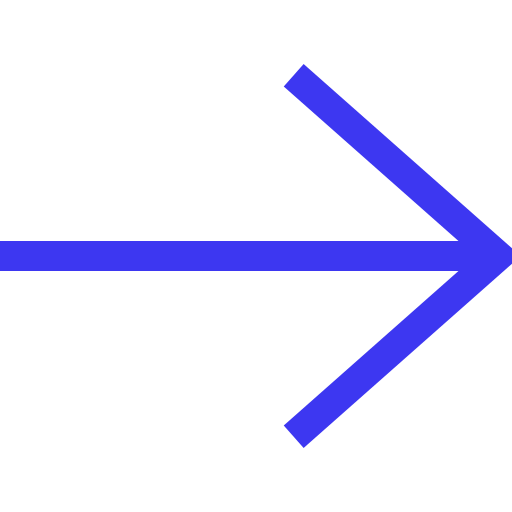How to Use Custom Conversions to Increase Performance
Just like custom audiences, custom conversions are crucial to making your Facebook campaigns succeed. It’s critical to create your custom conversions before you run anything. As we shall see, these are simple practices that allow for efficient analysis and optimization, and consequently a higher ROI, whether as an affiliate or an advertiser. The Facebook Pixel includes the incredible power of the conversion pixel and the custom audience pixel, allowing marketers and advertisers to track, optimize and remarket.
What are Custom Conversions?
Conversion is the place or time at which a visitor or lead commits to take some action in favour of your business, be it financial or informational. Custom conversions allow you to optimize traffic to actions within your site and better track the actions people are taking from your campaigns.
Instead of adding different pieces of code for each page of your website, the new Facebook Pixel will require you to add a single piece of code, to every page of your .
Conversions as a term means different things for different businesses. Some might say that their main goal with conversions is PURCHASES, some other might say they care about LEADS. Custom conversions allow you to label every single type of conversion on your website, quickly.
Going back to Facebook and conversions, there are two types of events on Facebook:
- standard events
- custom events (also called custom conversions)
The differences between standard and custom events seem small, but they are important to understand.
Standard events give you more functionality, but custom conversions are easier to configure.
So let’s look at what separates customer conversions and standard events:
Standard Events
There are nine types of standard events supported by Facebook, whose purpose is to measure actions that are made on a website. For all actions that are not within the scope of these nine categories that standard events allow us to measure, we have custom conversions. In the example of this table, the two custom events imply that the user has arrived at the thank you page through the URL option rule.
The user can only reach the thank you page through the purchase page: this is how he or she knows that there was a purchase, and that is important information to know as it confirms to the customer that their chosen action has been completed.
It does not have to be just a purchase, it could be a newsletter entry or a landing page form, where the user would be taken to a thank you page.
The default Event corresponding to this would be ‘Purchase’ which would also get this . There are advantages and disadvantages of using one either conversion measurement. Standard events are more reliable because they measure specific things, whereas custom events (or conversions) can generate less accurate data if you’re not careful about setting your URL rules correctly. Standard events also provide a greater number of features, such as add-in parameters (change currency and value in Purchase, for example), while custom events are perceived to be easier to define (because you do not need to add rows code to the Facebook pixel base ).
Here are the differences between standard events and custom events (or conversions). Custom Conversions add significant value to your conversions campaigns, as it allows you to track specific users as they convert at different levels and at any page of your website, and therefore easily optimise your campaign based on performance.
Using Conversions as an objective will allow Facebook to serve your ad to people who are most likely to complete the preferred action. Therefore, Facebook has a better ability to determine whether a user who visited your website ended up converting, and consequently, Facebook’s algorithm will have more scope to optimise your campaigns towards your goal.
How to create Custom Conversions?
In order to create custom conversions, first and foremost you need to have your Facebook Pixel properly installed on your site.
Once you have your Pixel in place, just go to the Pixel page on Facebook and click on “Custom Conversions” on the left side of the page.Then click on Create Custom Conversions on the top right. Once you are there, you will have the option to define the rules that will trigger the conversion you’re measuring. These rules are based on URL traffic that should contain or be equal to what you type. Here, you should type the most suitable option. For example, if you want to count every checkout visit you might have had, you’ll want to use the URL that contains: /Checkout.
Next, it is time to select the category your conversion fits. These include:
- Add Payment Info
- Add to cart
- Add to Wishlist
- Complete Registration
- Contact
- Customise Product
- Donate
- Find Location
- Initiate Checkout
- Lead
- Purchase
- Search
- Start Trial
- Submit Application
- Subscribe
- View Content
- Other
You’re now almost there!
Just name your Conversion and set a conversion value (if applicable!), Click “Create” and that’s it!
You can continue the same process and create a separate Custom Conversion for every lead magnet on your website, or product purchased, or any type of lead!
How to track your Custom Conversions
In order to track your custom conversions (and make sure everything is working and set up), you’d need to click on ‘Custom Conversions’ and click on the name of the conversion you would like to analyse. Once clicked, a window will open on the right side of your screen. There you can check the activity of your custom conversion across different time ranges as per this example: You will be able to see how many events triggered your custom conversion, as well as what time of any specific day the event was triggered at. This represents a great tool for marketers and advertisers to not only make sure your conversion is working, but that you are getting the most of all of these conversions!
How to Use & Optimise your Custom Conversions
When creating a new conversion campaign from scratch or when simply editing an existing conversion campaign, Facebook allows you to be as granular as possible with which event you would like to use for your ad set.
At the ad set level of your website conversion campaign, select “choose a conversion event” and select any of the custom conversions you created. The second and most important thing you need to do is to set you the “Optimisation for ad delivery” option. Here you choose again the event you want to optimise for in your ad set.
Your selection will affect who sees your ads to get you the desired outcome. For example, if you optimise for link clicks, Facebook will show your ad to the people who are most likely to click your link and so on.
Conclusion
Facebook is constantly changing and staying at the cutting edge of those changes can be the difference between achieving the results you want or losing profits, and things rarely get more cutting edge than leveraging the power of Facebook custom conversions. The most valuable and important aspect of custom conversions is that this feature allows YOU to define what is most important to your business, and enables you to have cleaner data when you generate custom audiences and lookalike audiences based on your traffic.
Stay ahead of the curve, adopt custom conversions now and start seeing immediate results!
Try Demo – Filed, Marketing Software
Follow us on Instagram for blog updates – Instagram, Filed AI